Since Effebot can send webhooks, only the Pabbly functionality could limit capabilities of integrations. The service allows you to make different interaction schemes for various platforms.
It is hard to describe all the ways and options for integration. Thus we decided to start from the basics: here you will learn how to transfer all the leads from Effebot to any CRM system supported by Pabbly.
1. Go to Pabbly and make a new process.
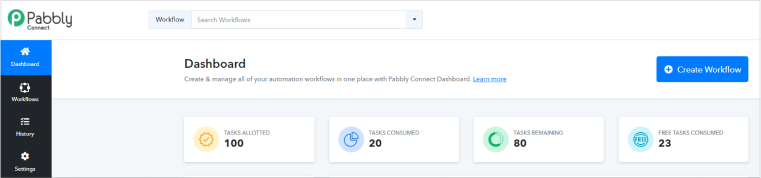
2. In the trigger event choose the app “webhook by Pabbly” and copy URL the site has created.
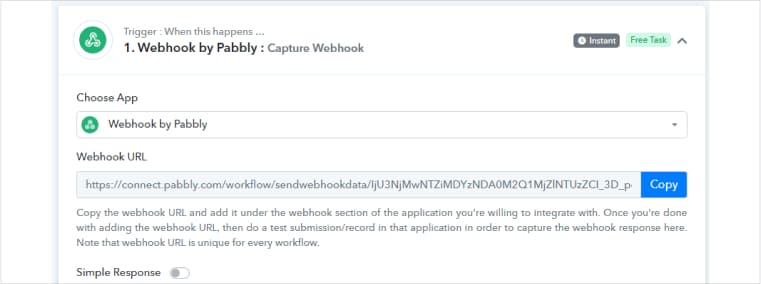
3. Sign in to Effebot account and create a new mailing.
Use only one number to set up the integration. Do not worry, when the integration will be settled you will be able to use more numbers at once.
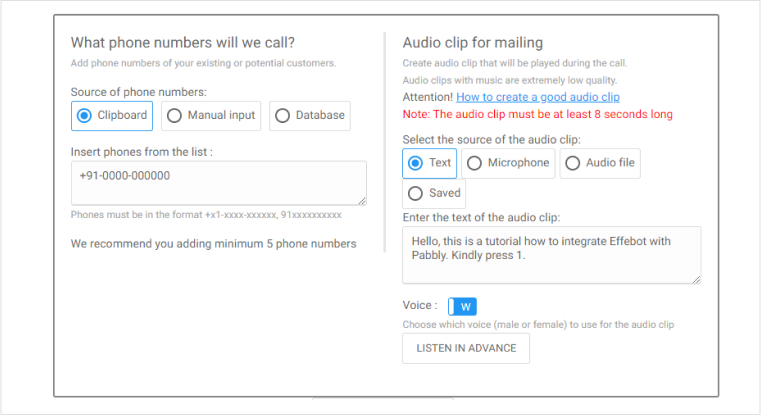
4. After you enter the phone number and the text for audio clip, press the button “Add voice menu” and leave only one algorithm block.
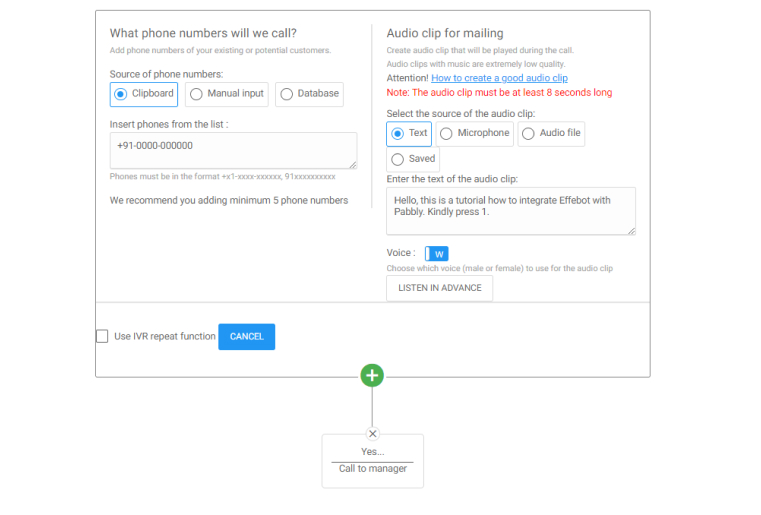
5. Click on this block to open the settings menu. Choose these settings:

Type of voice menu: digits
Enter the digit your clients will choose — it should comply with your audio clip.

Actions: webhook
In URL line add the URL you get from Pabbly.
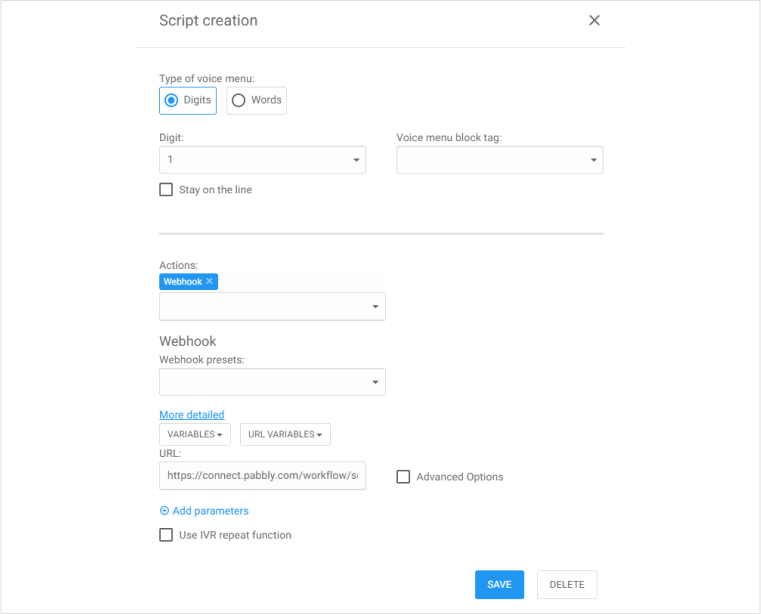
6. Save your voice menu settings and start the mailing.
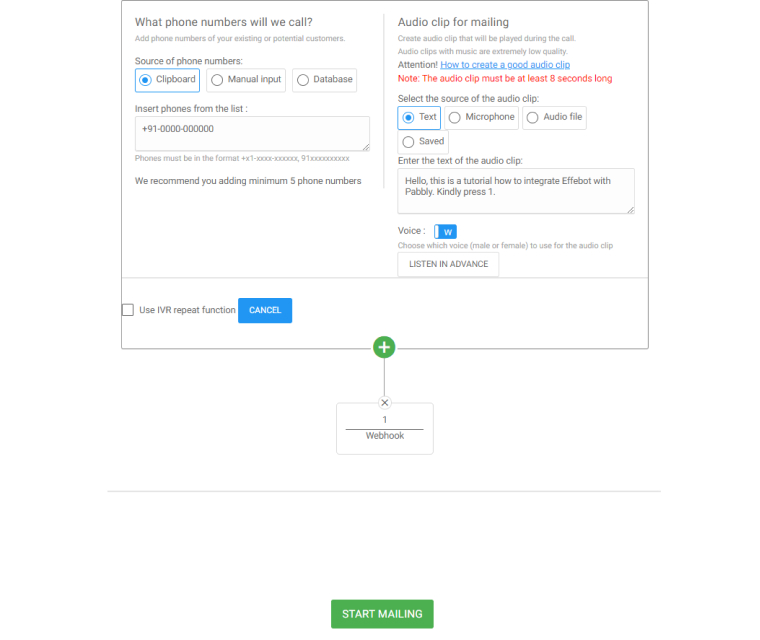
7. Go to Pabbly and make sure the webhook was received and read successfully.
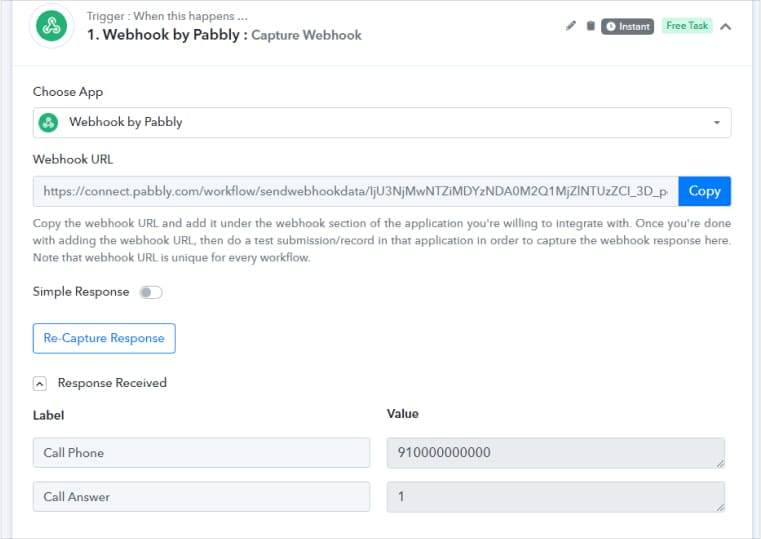
1. When the webhook was successfully received, you can make a new action event. It can be any action event that Pabbly suggest you. Let see how it works for Zoho CRM.
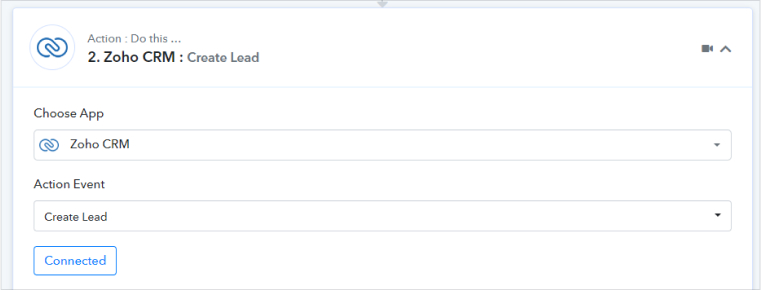
2. In the first line choose the system you want to integrate (in our example it is Zoho).
In the second line choose the action you need Pabbly to make (“Create Lead”) and press “Connect” to integrate your CRM.
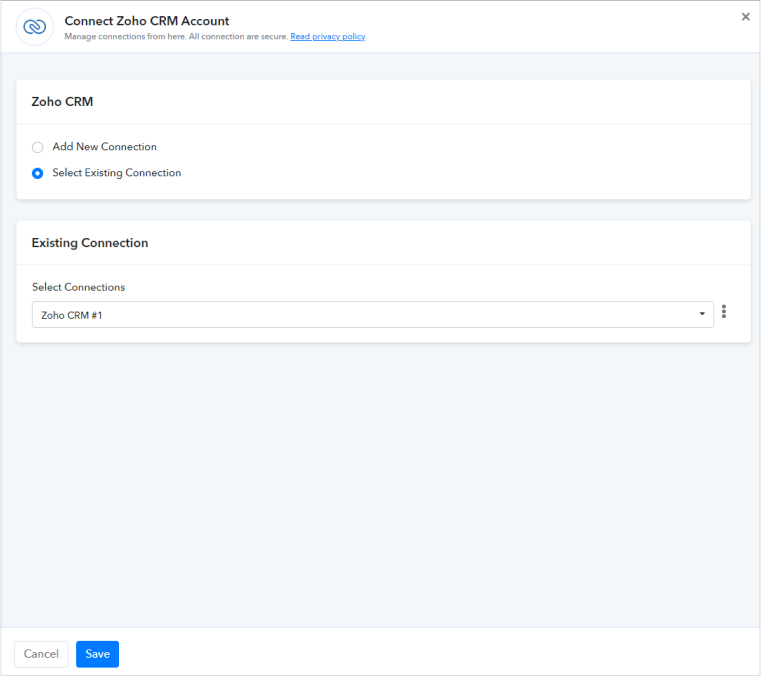
3. Now we should feel the required fields.
In the field “Last Name” enter the name of your Lead — it can be any name you like.
In the field “Annual revenue” if you do not have the data you can enter any number.
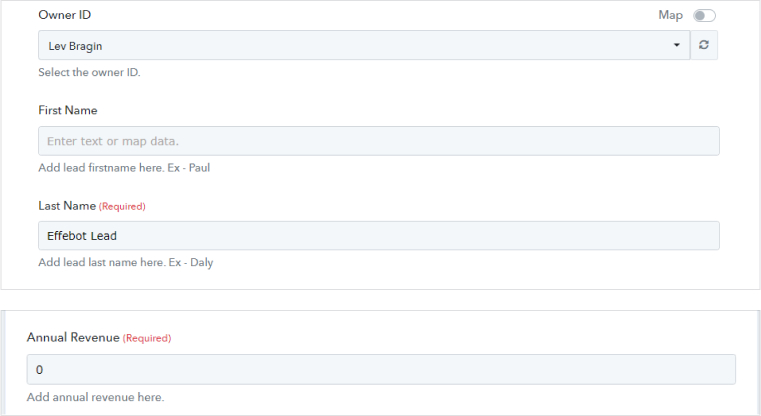
4. Select the field “Phone” and choose the data from your webhook.
It is necessary to choose the number from the webhook section. This action turns the number into a variable.
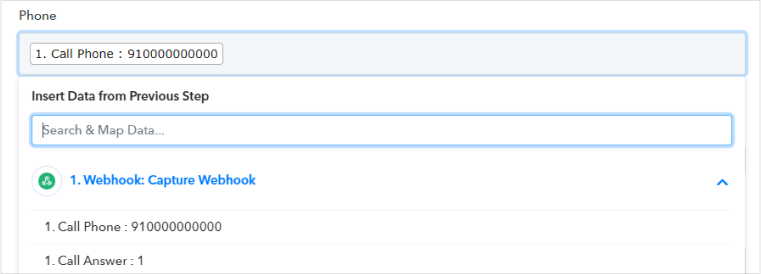
5. Press “Save & Send Test Request” to make sure the algorithm is working.

6. Go to your CRM to check all leads you have got from Effebot.
