
You want to send a call to the client right after he submitted a registration form. Your client appears in CRM ( or any other system that's supported by Zapier) API request is sent to the Effebot and call is created automatically to the particular client.

You want to send a call to the client right after his information in the CRM card was changed ( for example you’ve added the Name value in client’s CRM details) API request is sent to the Effebot and the call is created automatically to the particular client.
Register on the Zapier website. You will receive a trial where you can test the functions you need. (https://zapier.com/app/dashboard)
Create an API Template. Follow the link https://in.effebot.com/panel/apiTemplates and create a template there. After creating the template remember the id of your template. You will find it on the previous link.
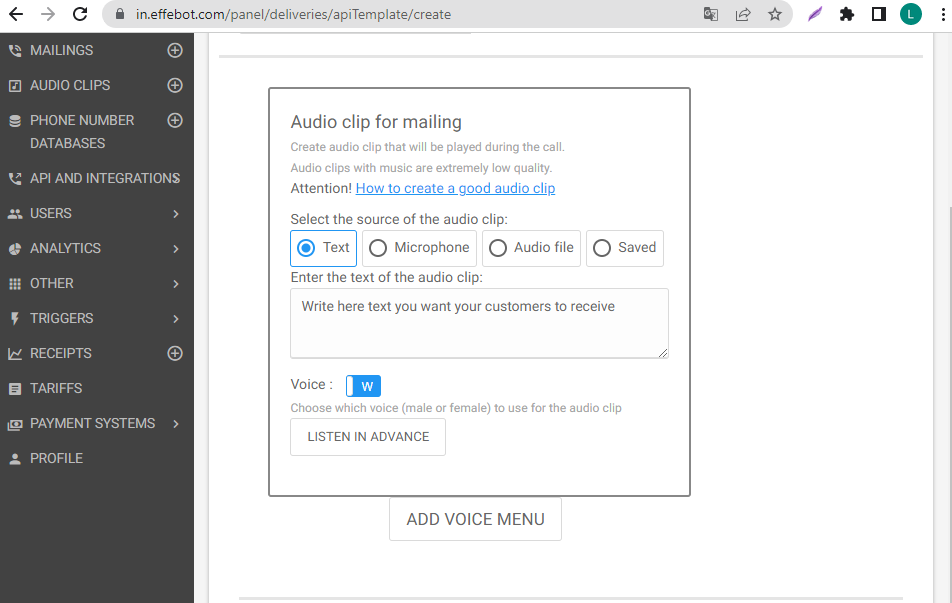
Follow the link and scroll down the page. https://in.effebot.com/panel/profile. You will find API KEY there.
After you have collected all the necessary information, copy this link https://in.effebot.com/apiCalls/createWithTemplate and paste the Link in the address bar in postman (you can use any other application, that is able to send API request)
✔ select POST as the method
✔ Enter the parameters as on the screenshot (apiKey, phone, templateId).
Fill the values next to each parameter
✔ Paste in the values box api token, received in your profile.
✔ In the second field, select one number you want to call. (This is required for the link to work.
In the templateId field paste the id of created API Template.
Copy the final link
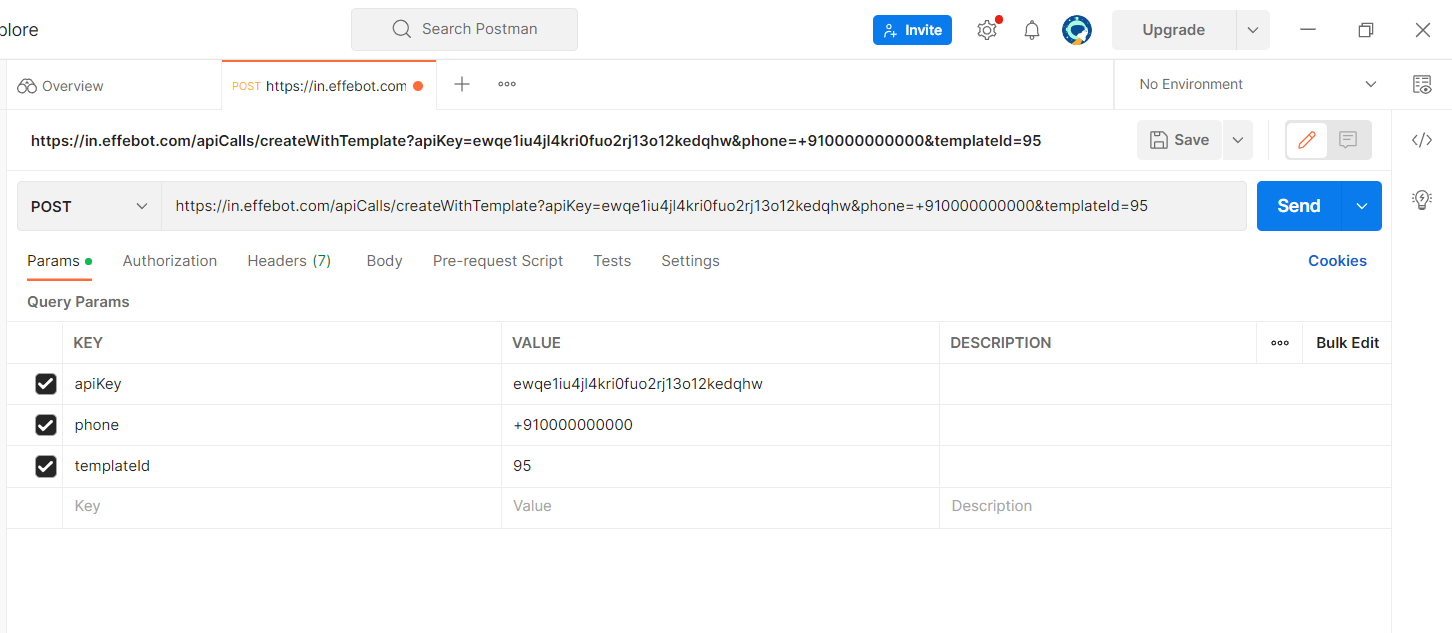
After finishing the preparation part, sign in your account and create a new Zap. Choose any services supported by Zapier. I will make it on the example of HubSpot.
Choose the trigger event. (Trigger event is an event that happens in the system, after which an API request will be sent. There are many trigger events. They depend on the selected CRM system. However, the principle of their work is the same, they run api requests.)
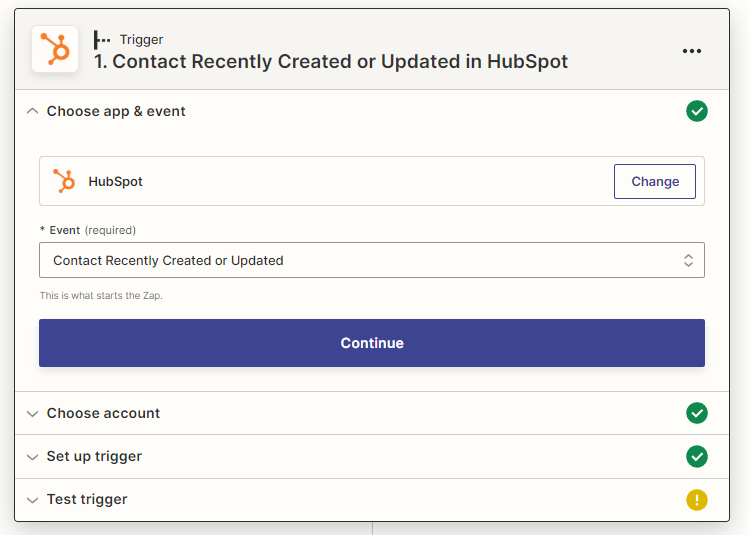
I choose contact “recently created or uploaded” as a trigger event. After choosing it, zapier will ask you to create a test contact or lead in your CRM system.
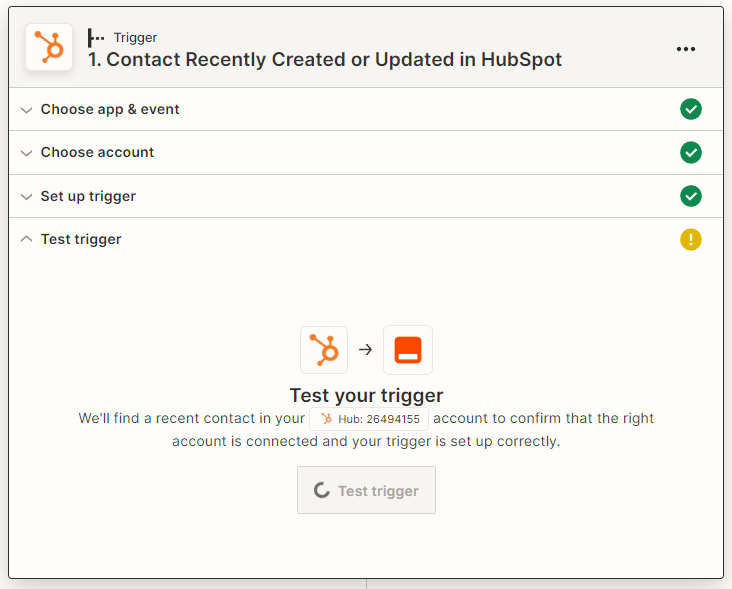
Аfter successfully reading information from the CRM system, you will receive all the data of the created contact. Make sure that you have received the telephone number.

Create an action event and choose “Webhook by zapier”. and choose “post” as a method.\
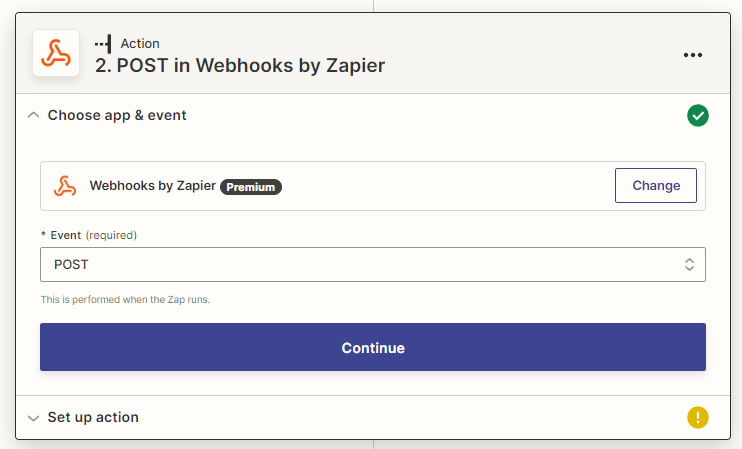
In the URL field paste the link that you have created in Postman.
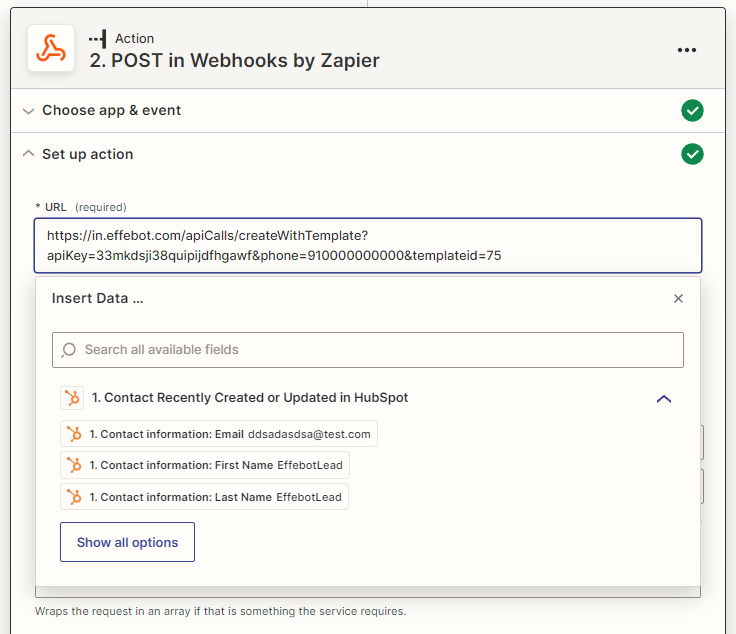
Use the link that you have created on Postman, insert it to the URL field on Zapier. After that replace the telephone number with data from zapier. In our case we are referring to the phone number.
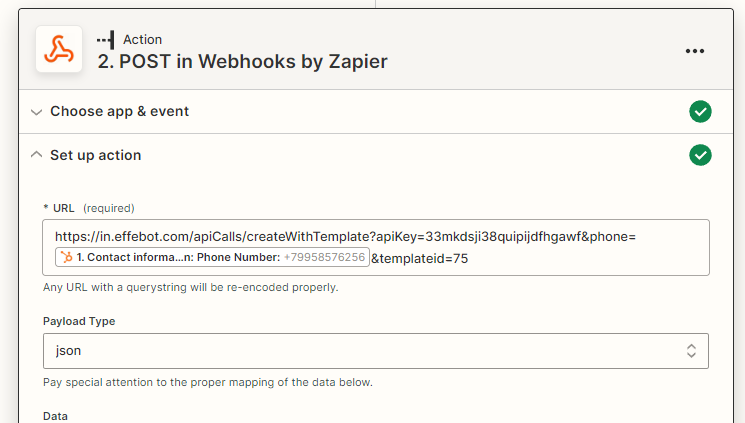
All other settings can be left untouched, if something is different for you, do as shown in the screenshot.
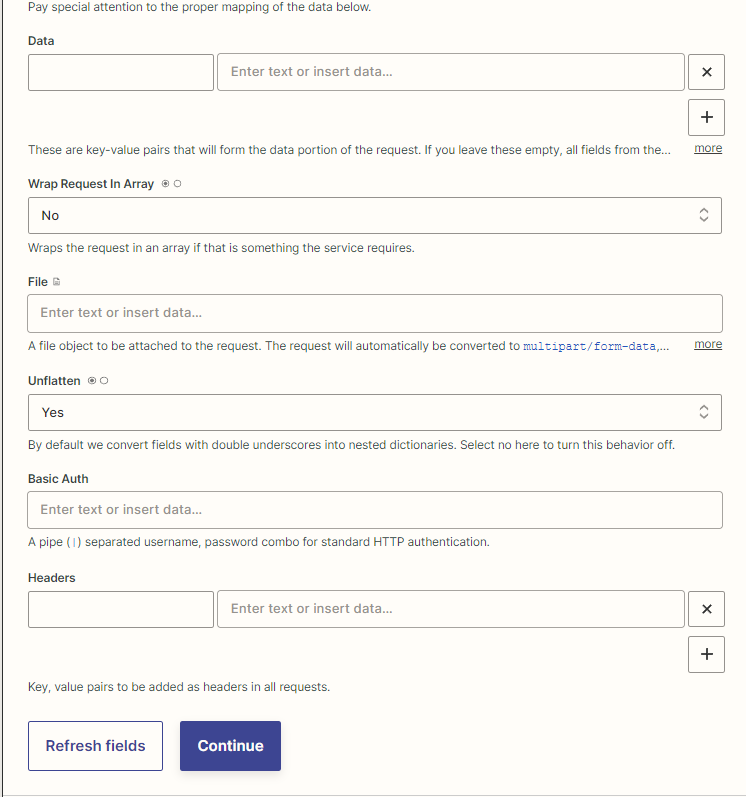
If in the response you received the status "success" and the call was made, then everything is working, you can save and enable this automation.
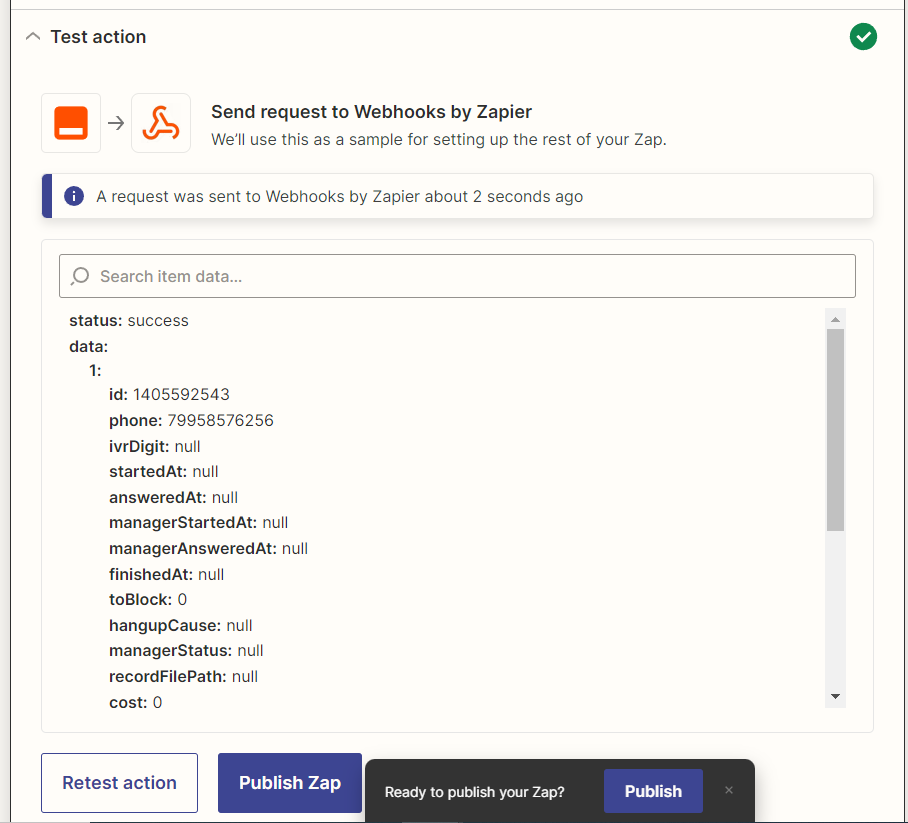
NETVANA TELESMS PRIVATE LIMITED
4th Floor, Flat No. 28/A, FO-02,
80 Feet Road, Michael Palya,
Bengaluru, India