|
Step 1. Loading the database Click on "Create mailing" in the menu and upload the database using one of the three available methods. 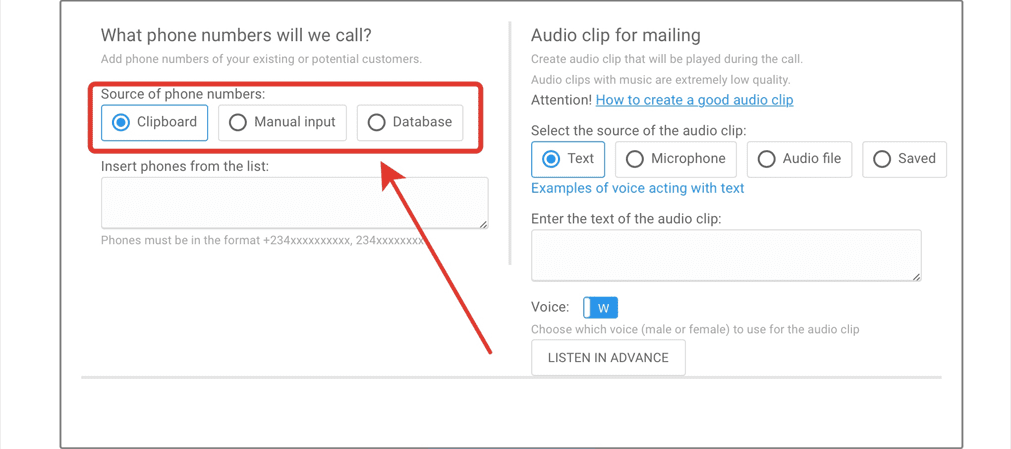
Clipboard. Copy the numbers using Ctrl C, paste them using Ctrl V Manual input. Enter phone numbers in line Database (from a file). Upload an Excel or cvc-file with phone numbers and select it - the numbers will be added automatically Step 2. Creating an audio clip Choose one of three ways to create an audio clip 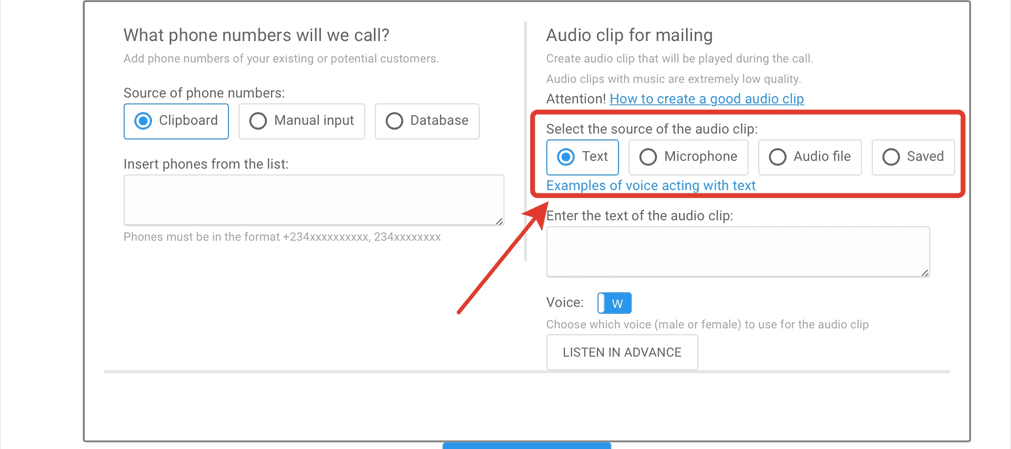
Text. Write down the message in text, it will be voiced over by our robot. You can listen to how the message will sound by clicking the appropriate button at the bottom of the page Microphone. Record the message yourself using the microphone connected to your computer Audio file. Download finished audio file from your computer Step 3. Setting up voice menu (optional) Click on "Add voice menu" if you want your clients to be able to interact with the robot. If not, go to the next step. 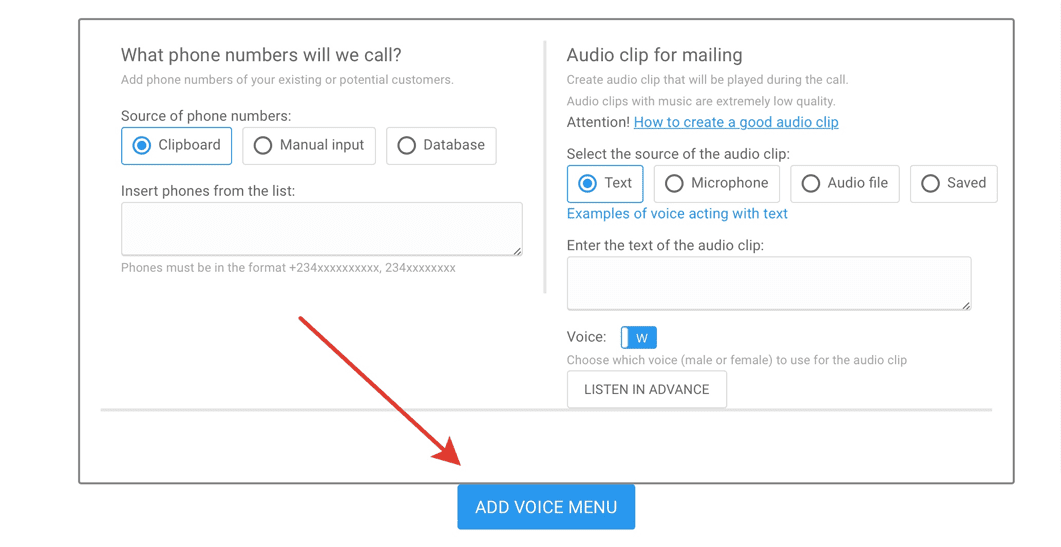
The voice menu algorithm will appear. Click on a step to set it up. 
In the next window, you can configure the step of interaction between the robot and the client. 
Type of voice menu - choose the format of the client's response: voice or by pressing a key. Keywords (in case of the "words" voice menu) - enter the words, in response to which the robot should start a certain action. Digit (in case of the "digits" voice menu) - enter the number after which the robot should start a certain action Action - select the type of action that the robot should perform. There are four actions: Audio clip: robot will play an audio clip. Call to manager: robot will transfer the call to your manager. Send SMS: robot will send SMS to client, you enter the text by yourself. Send email: you will receive a notification about the call made to your email address. Send to black list: the number will be blacklisted and no calls will be made on it. Webhook: information about the call will be transmitted to your resource via webhook. Do nothing: robot will not take any action. Step 4. Launch the mailing Setup is completed! Click "start mailing" and Effebot will start calling down your customers. This is the end of the first tutorial on the interface. Tomorrow we will send you the next email, where we will tell you about additional settings on our service. |